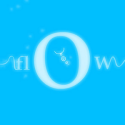Debian Linux Live CD for the PS3
 The number of Linux distros for the PS3 keeps increasing steadily. After already having heavyweights such as Fedora Core and Gentoo gracing their presence on the PS3, we now have Debian being released for it.
The number of Linux distros for the PS3 keeps increasing steadily. After already having heavyweights such as Fedora Core and Gentoo gracing their presence on the PS3, we now have Debian being released for it.
And make no mistake, while many of you might have never heard of Debian, it holds as much, if not more respect than the distros already out. And in case you didn’t know, Debian could be called the father of Ubuntu since Ubuntu was originally started as a fork of Debian. The major advantage of Debian is its stability which is already proven by it being one of the top operating systems in a server environment.
Anyways, what’s great is that this OS is released with a livecd environment, which means that everyone who is scared of Linux can give it a try, without being afraid of it modifying your system. As a live CD, all you need to do is install the kboot bootloader and select OtherOS as your default OS. After that, just burn the Debian CD as an image on a CD-R and insert it in your PS3 when it boots up. Once Debian starts, you can enter a number of parameters to customise your boot environment.
- live – Boot Debian Live
- yuv480i – Boot Debian Live in 480i video mode
- yuv480p – Boot Debian Live in 480p video mode
- yuv720p – Boot Debian Live in 720p video mode
- yuv1080i – Boot Debian Live in 1080i video mode
- yuv1080p – Boot Debian Live in 1080p video mode
- yuv576i – Boot Debian Live in 576i video mode
- yuv576p – Boot Debian Live in 576p video mode
- WXGA – Boot Debian Live in WXGA video mode
- SXGA – Boot Debian Live in SXGA video mode
- WUXGA – Boot Debian Live in WXUGA video mode
- install – Boot Debian-Installer in normal mode
- expert – Boot Debian-Installer in expert mode
- rescue – Boot Debian-Installer in rescue mode
You can install it by typing ‘install’ at the boot screen. Or you can check out Debian as a live cd by typing ‘live’. The live cd environment which will boot up has a minimal GNOME desktop along with a bunch of utilities including the Firefox browser. The login details for the live cd are as follows:
Username – casper
Password – live
Remember that these details are for the live cd only. If you decide to install Debian on your PS3, you will get a chance to set the user details yourself. The otheros.bld which you must use for the kboot installer should be downloaded from the link below. So make sure to extract that file using a utility like WinRAR and using it with otheros.self.
Tutorial: [Partitioning and readying your PS3 for Linux]
Link: [Debian Live CD + Installer ISO]
Link: [PS3 Cell Addon CD (For otheros.bld)]
Link: [QJ.NET PS3 Linux forums]
View: [Debian on Wikipedia / Debian on DistroWatch]
 The number of Linux distros for the PS3 keeps increasing steadily. After already having heavyweights such as Fedora Core and Gentoo gracing their presence on the PS3, we now have Debian being released for it.
The number of Linux distros for the PS3 keeps increasing steadily. After already having heavyweights such as Fedora Core and Gentoo gracing their presence on the PS3, we now have Debian being released for it.
And make no mistake, while many of you might have never heard of Debian, it holds as much, if not more respect than the distros already out. And in case you didn’t know, Debian could be called the father of Ubuntu since Ubuntu was originally started as a fork of Debian. The major advantage of Debian is its stability which is already proven by it being one of the top operating systems in a server environment.
Anyways, what’s great is that this OS is released with a livecd environment, which means that everyone who is scared of Linux can give it a try, without being afraid of it modifying your system. As a live CD, all you need to do is install the kboot bootloader and select OtherOS as your default OS. After that, just burn the Debian CD as an image on a CD-R and insert it in your PS3 when it boots up. Once Debian starts, you can enter a number of parameters to customise your boot environment.
- live – Boot Debian Live
- yuv480i – Boot Debian Live in 480i video mode
- yuv480p – Boot Debian Live in 480p video mode
- yuv720p – Boot Debian Live in 720p video mode
- yuv1080i – Boot Debian Live in 1080i video mode
- yuv1080p – Boot Debian Live in 1080p video mode
- yuv576i – Boot Debian Live in 576i video mode
- yuv576p – Boot Debian Live in 576p video mode
- WXGA – Boot Debian Live in WXGA video mode
- SXGA – Boot Debian Live in SXGA video mode
- WUXGA – Boot Debian Live in WXUGA video mode
- install – Boot Debian-Installer in normal mode
- expert – Boot Debian-Installer in expert mode
- rescue – Boot Debian-Installer in rescue mode
You can install it by typing ‘install’ at the boot screen. Or you can check out Debian as a live cd by typing ‘live’. The live cd environment which will boot up has a minimal GNOME desktop along with a bunch of utilities including the Firefox browser. The login details for the live cd are as follows:
Username – casper
Password – live
Remember that these details are for the live cd only. If you decide to install Debian on your PS3, you will get a chance to set the user details yourself. The otheros.bld which you must use for the kboot installer should be downloaded from the link below. So make sure to extract that file using a utility like WinRAR and using it with otheros.self.
Tutorial: [Partitioning and readying your PS3 for Linux]
Link: [Debian Live CD + Installer ISO]
Link: [PS3 Cell Addon CD (For otheros.bld)]
Link: [QJ.NET PS3 Linux forums]
View: [Debian on Wikipedia / Debian on DistroWatch]