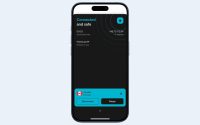How-To: Check ALL Your Email Accounts Via Thunderbird
 We all know that most of us keep at least two different email accounts – one for work and one for personal use, then there’s others who also keep emails for groups, community newsletters, website, for stalking, and so on and so forth. We also all know how tedious it can be to have to log in to each of these accounts separately. That was then. Now, say hello to the ability to access all your mail, all at once.
We all know that most of us keep at least two different email accounts – one for work and one for personal use, then there’s others who also keep emails for groups, community newsletters, website, for stalking, and so on and so forth. We also all know how tedious it can be to have to log in to each of these accounts separately. That was then. Now, say hello to the ability to access all your mail, all at once.
This is made possible by, first and foremost, having the WebMail extension installed in your system. This extension integrates website-based email accounts into Mozilla Thunderbird, and allows Thunderbird to download and to send emails using the website. The extension is known to be slick, as itÂ’s just a case of downloading the core package plus the package for the particular service youÂ’re using, installing them, restarting Thunderbird, and then setting up the account.
To get started, you will need to install WebMail first and at least one of its optional components. Once WebMail is up and running, the next thing to check for is if the the status of the enabled servers are “running”. This can be viewed in the Options menu. This is also the menu that should display the list of supported domains.
From there, you can move to creating a POP account by going to the main menu and opting to create a new account. You may then set your name and email address in the Identity Page. Then, just enter the appropriate server information and the domain name, follow the instructions until you reach “Finish”, and you’re all set!
Support is currently available for Yahoo!, Hotmail, Gmail, Libero, Lycos, AOL and Mail.com accounts.
Via MozDev.org
 We all know that most of us keep at least two different email accounts – one for work and one for personal use, then there’s others who also keep emails for groups, community newsletters, website, for stalking, and so on and so forth. We also all know how tedious it can be to have to log in to each of these accounts separately. That was then. Now, say hello to the ability to access all your mail, all at once.
We all know that most of us keep at least two different email accounts – one for work and one for personal use, then there’s others who also keep emails for groups, community newsletters, website, for stalking, and so on and so forth. We also all know how tedious it can be to have to log in to each of these accounts separately. That was then. Now, say hello to the ability to access all your mail, all at once.
This is made possible by, first and foremost, having the WebMail extension installed in your system. This extension integrates website-based email accounts into Mozilla Thunderbird, and allows Thunderbird to download and to send emails using the website. The extension is known to be slick, as itÂ’s just a case of downloading the core package plus the package for the particular service youÂ’re using, installing them, restarting Thunderbird, and then setting up the account.
To get started, you will need to install WebMail first and at least one of its optional components. Once WebMail is up and running, the next thing to check for is if the the status of the enabled servers are “running”. This can be viewed in the Options menu. This is also the menu that should display the list of supported domains.
From there, you can move to creating a POP account by going to the main menu and opting to create a new account. You may then set your name and email address in the Identity Page. Then, just enter the appropriate server information and the domain name, follow the instructions until you reach “Finish”, and you’re all set!
Support is currently available for Yahoo!, Hotmail, Gmail, Libero, Lycos, AOL and Mail.com accounts.
Via MozDev.org